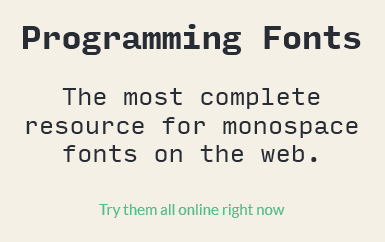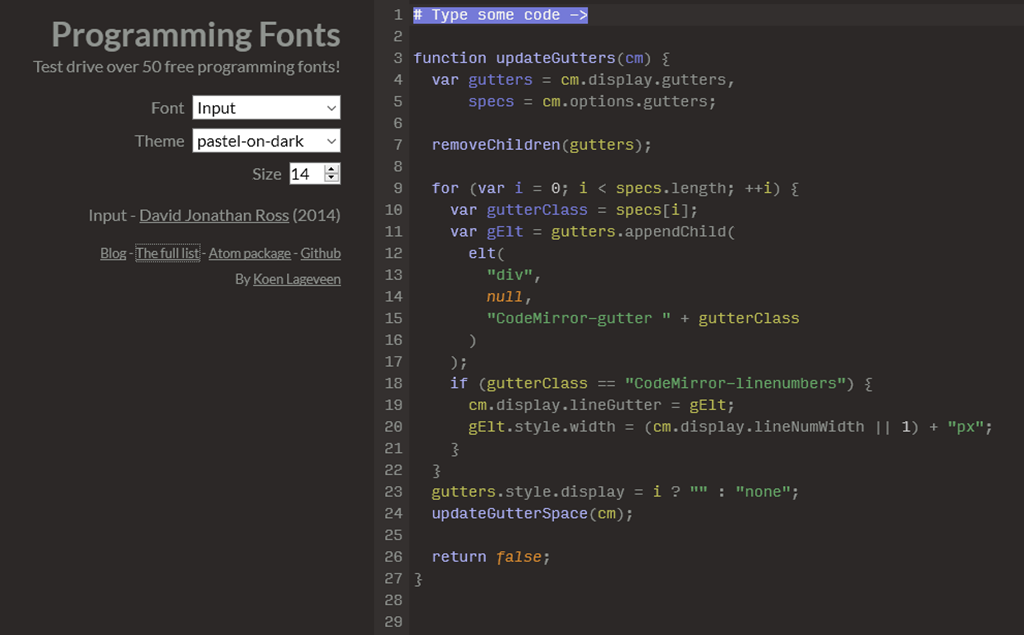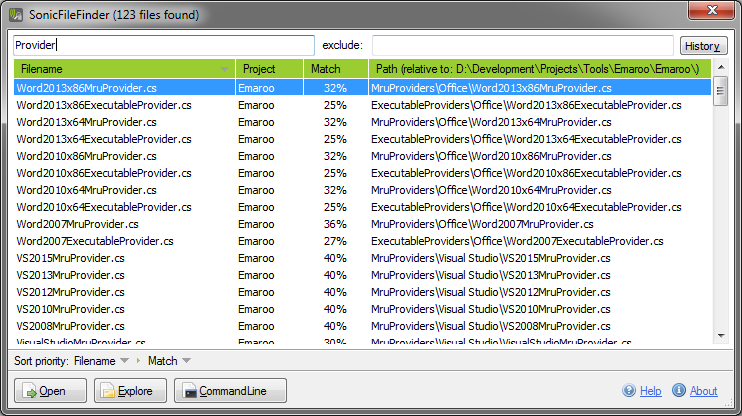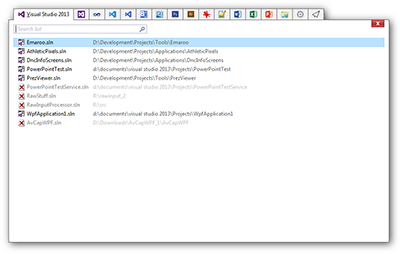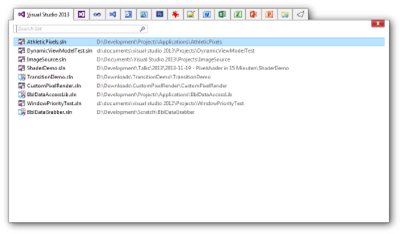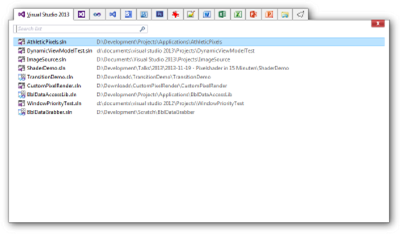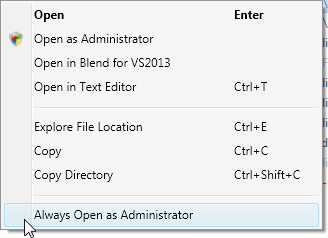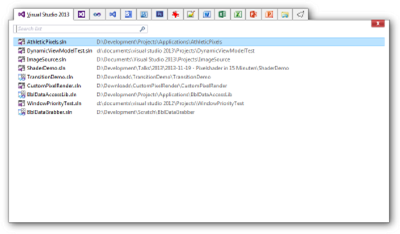Contents tagged with Visual Studio
-
programmingfonts.org – THE Resource for Monospace Fonts
While preparing an upcoming blog post about proportional fonts for programmers, I came across a tweet by Val Head (@vlh), pointing me to programmingfonts.org. The website boasts the slogan “The most complete resource for monospace fonts on the web” and looking at the list of fonts, I’m inclined to believe it.
I browsed the site for a while until finally saw the link “Try them all online right now” which was hidden in plain sight directly in front of me:
The link opens a nice web application that lets you test drive a huge number of fonts, using a text of your choice. The available themes are a matter of personal taste, but this is mainly about getting an idea whether a font looks good before spending more time on it.
-
Nice Time Saver: Windows Universal App Image Scaler
Recently I took my first steps into the world of Universal Windows Platform (UWP) apps after many years of WPF. What came a bit as a shock to me was the sheer number of required/recommended tile and icon assets.
Most of the images are versions of the same image, scaled to different sizes. Of course, creating these images is something that can and should be automated, starting from a sufficiently large image.
One way to handle this is via Photoshop Actions, but when looking for a simpler solution I came across the Windows Universal App Image Scaler. This is a Visual Studio extension that adds a context menu entry to the Solution Explorer. You simply right-click an image file, choose “Scale image for Windows Universal app…” and specify the kind of images you want to create. When you press “Ok”, the output will be written to the directory that contains the source image, and that’s it!
You find this nice extension
- in the “Extensions and Updates” dialog inside Visual Studio (via the “Tools” menu) by clicking “Online”, “Visual Studio Gallery” and searching for “app image scaler”,
- on the Visual Studio Gallery website: https://visualstudiogallery.msdn.microsoft.com/824f5375-b0c7-4d79-b9bf-04653876ba53
- or on GitHub: https://github.com/spadapet/universal-image-scaler
-
Planning to Give a (Developer) Talk? Read this Article!
If you plan to speak at a conference or a user group meeting, “How To Deliver a Great Technical Presentation” by James Montemagno contains valuable tips.
The article contains virtually everything that I – from my personal experience of giving both technical (developer) and (a bit more “fluffy”) user experience talks – would recommend.
Some comments on just a few of the points he mentions:
- Prepare that IDE – definitely; it always amazes me when speakers are “surprised” by the lower resolution of a projector.
- Stop Using Dark Themes – oh yes, please!
- Master Zooming – all my recent (UX) talks have been slide-only, but note to myself: This is something I should practice before my next developer talk.
- Acquire the Right Equipment – …and make sure you always have batteries ready just in case your presenter device runs out of juice (or, when in doubt, replace the batteries before the talk). Regarding the bottle of water: I always bring my own water to avoid surprises (unexpected taste, lack of non-carbonated water at the venue)
- Practice, practice and practice some more! – I find it very helpful to actually stand up, even if I’m doing just a quick “voice in my head” walk-through.
Great article, highly recommended (and the people in the comments seem to agree).
-
SonicFileFinder 3.0 Released
My colleague Jens Schaller has released version 3.0 of his free Visual Studio extension SonicFileFinder, now with support for Visual Studio 2015.
SonicFileFinder is comparable to ReSharper’s “Go to File” feature; both let you search for files in the projects of the currently loaded solution. One of the key differences is that SonicFileFinder remembers the search term whereas in ReSharper you start from scratch each time. SonicFileFinder recreates the result list blazingly fast and if you want to enter a different search term, you can start typing immediately.
You’ll learn to love SonicFileFinder’s approach when you have several files in the result list and you don’t quite know which one may be the one you are actually looking for. You open a file e.g. by pressing Enter, see that it’s not the one you wanted, hit the hotkey (Ctrl+Shift+Y by default) again and simply choose another one from the list – without having to enter the search term again. Alternatively, you could also select multiple files and open them at once.
SonicFileFinder has a couple more nifty features; head over to the SonicFileFinder website for the complete list and some screenshots that give you a good idea what this excellent Visual Studio extension has to offer.
-
Emaroo 2.5.0 Released
Emaroo is a free utility for browsing most recently used (MRU) lists of programs like Visual Studio, Word, Excel, PowerPoint and more. Quickly open files, jump to their folder in Windows Explorer, copy them (and their path) to the clipboard - all with just a few keystrokes or mouse clicks.
You can download Emaroo 2.5.0 on www.roland-weigelt.de/emaroo
Getting Started
- Download, unzip and run the MSI
- Start Emaroo (e.g. by hitting the Windows key, typing “Emaroo” and pressing Enter)
- Tip: Right-click the “Emaroo” task bar item and choose “Pin this program to the task bar” from the context menu. If you drag the task bar item to the left-most position, you can start Emaroo anytime by hitting Win+1.
- Press F1 for a quick reference of the features.
What’s New?
- Added: Support for Visual Studio Code (most recently used files and directories).
- Added: For IrfanView, now both most recently used files and directories are shown.
- Added: Individual applications can be hidden on the new configuration tab.
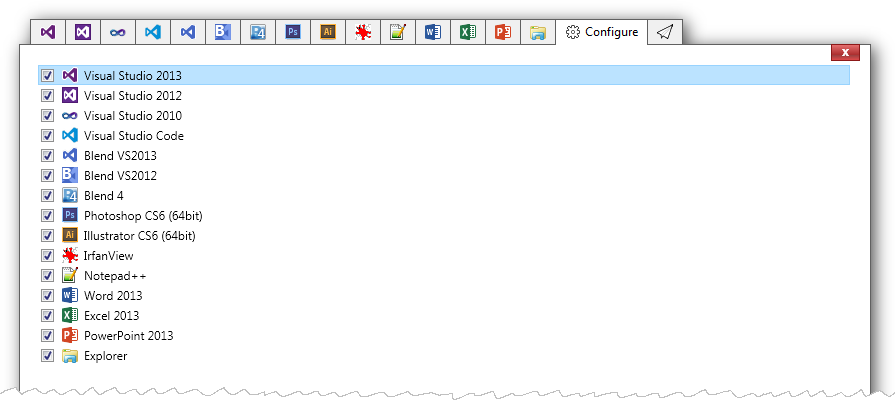
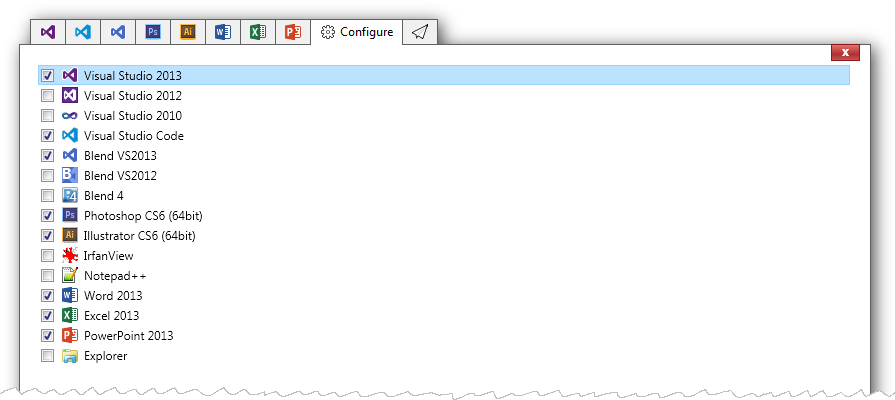
- Fixed: Error message when cancelling a UAC prompt
- Fixed: Crash at startup on some first-time installations
-
OzCode – or: Why it’s Always a Good Idea to Visit the Exhibitor Booths at a Conference
You surely have come across the situation when you visit a developer conference with an exhibition area, walk past a booth, see the company logo, read claims about increased productivity and think “ah, whatever”.
Tip: If you see something that remotely touches your area of work or general interest, do yourself a favor and ask for a product demo. You never know what you may miss.
I’m at the Microsoft Build conference right now and I stumbled across a fine product that promised increased productivity when debugging C# code – and actually delivers.
OzCode (http://www.oz-code.com/) is a Visual Studio add-in by the company CodeValue. They have videos on their website, showing off the individual features. Each video is just a couple of minutes and gets to the point really quick.
I downloaded the trial version, used it on the application I’m working on in my spare time and the “Reveal” feature alone made me regret I haven’t come across this add-in earlier.
OzCode doesn’t interfere with ReSharper (the OzCode devs are ReSharper users themselves), the pricing is reasonable and they offer free licenses to open source developers and Microsoft MVPs. Definitely worth a look!
-
Emaroo 2.2.0 Released
Emaroo is a free utility for browsing most recently used (MRU) lists of programs like Visual Studio, Word, Excel, PowerPoint and more. Quickly open files, jump to their folder in Windows Explorer, copy them (and their path) to the clipboard - all with just a few keystrokes or mouse clicks.
You can download Emaroo 2.2.0 on www.roland-weigelt.de/emaroo.
Getting Started
- Download, unzip and run the MSI
- Start Emaroo (e.g. by hitting the Windows key, typing “Emaroo” and pressing Enter)
- Tip: Right-click the “Emaroo” task bar item and choose “Pin this program to the task bar” from the context menu. If you drag the task bar item to the left-most position, you can start Emaroo anytime by hitting Win+1.
- Press F1 for a quick reference of the features.
What’s New?
- Added: Files can be dragged outside the application window (e.g. to copy them to a folder or open them in another application). This will not affect the most recently used list.
- Fixed: Context menu not updating items to match the "always open as administrator" option when using the menu key on the keyboard.
- Fixed: Bitmap cache files of old versions not being removed.
You can read the complete version history on the Emaroo website.
-
Emaroo 2.1.0 Released
Emaroo is a free utility for browsing most recently used (MRU) lists of programs like Visual Studio, Word, Excel, PowerPoint and more. Quickly open files, jump to their folder in Windows Explorer, copy them (and their path) to the clipboard - all with just a few keystrokes or mouse clicks.
You can download Emaroo 2.1.0 on www.roland-weigelt.de/emaroo.
Getting Started
- Download, unzip and run the MSI
- Start Emaroo (e.g. by hitting the Windows key, typing “Emaroo” and pressing Enter)
- Tip: Right-click the “Emaroo” task bar item and choose “Pin this program to the task bar” from the context menu. If you drag the task bar item to the left-most position, you can start Emaroo anytime by hitting Win+1.
- Press F1 for a quick reference of the features.
What’s New?
Version 2.1.0 adds an option in the context menu for Visual Studio solutions to always open a solution as administrator:
Checking the option adds a small file to the directory where the solution is located; if the solution is named e.g. Example.sln, the marker file will be named Example.sln.openAsAdmin. So this transfers to other systems when you check the file into source control. Unchecking the option deletes the file (and vice versa).
You can read the complete version history on the Emaroo website.
-
Emaroo 2.0.0 Released
Emaroo is a free utility for browsing most recently used (MRU) lists of applications like Visual Studio, Word, Excel, PowerPoint and more. Quickly open files, jump to their folder in Windows Explorer, copy them (and their path) to the clipboard - all with just a few keystrokes or mouse clicks.
Emaroo 2.0.0 adds support for Illustrator (CS6/CC/CC2014), lets you now open files in a text editor, copy files to the clipboard (for pasting them into an Explorer window) and fixes some UI glitches on systems with high DPI settings.
You can download Emaroo 2.0.0 on www.roland-weigelt.de/emaroo.
For examples of how Emaroo can speed up working with files, take a look at the “Why Emaroo?” section of the blog post announcing version 1.4.0.
-
Emaroo 1.6.0 Released
Emaroo is a free utility for browsing most recently used (MRU) lists of various applications. Quickly open files, jump to their folder in Windows Explorer, copy their path - all with just a few keystrokes or mouse clicks.
Emaroo 1.6.0 adds support for Photoshop CC 2014 and fixes an issue with the MRU list of Notepad++.
You can download it now on www.roland-weigelt.de/emaroo.
For examples of how Emaroo can speed up working with files, take a look at the “Why Emaroo?” section of the blog post announcing version 1.4.0.