Archives
-
How to Create a PNG File with Transparent Background from a Powerpoint Slide in C#
Exporting a PowerPoint slide to a PNG file of a specific size (e.g. 1920x1080 pixels) is easy:
var powerPoint = new Microsoft.Office.Interop.PowerPoint.Application(); var presentation = powerPoint.Presentations.Open("Input.pptx", MsoTriState.msoFalse, MsoTriState.msoFalse, MsoTriState.msoFalse); var slide = presentation.Slides[1]; // one-based! slide.Export("Output.png", "PNG", 1920, 1080);(For complete code, download the demo project on GitHub)
This will create a PNG file that looks like what you see on screen (minus animations, of course).
So, for instance, something like this:
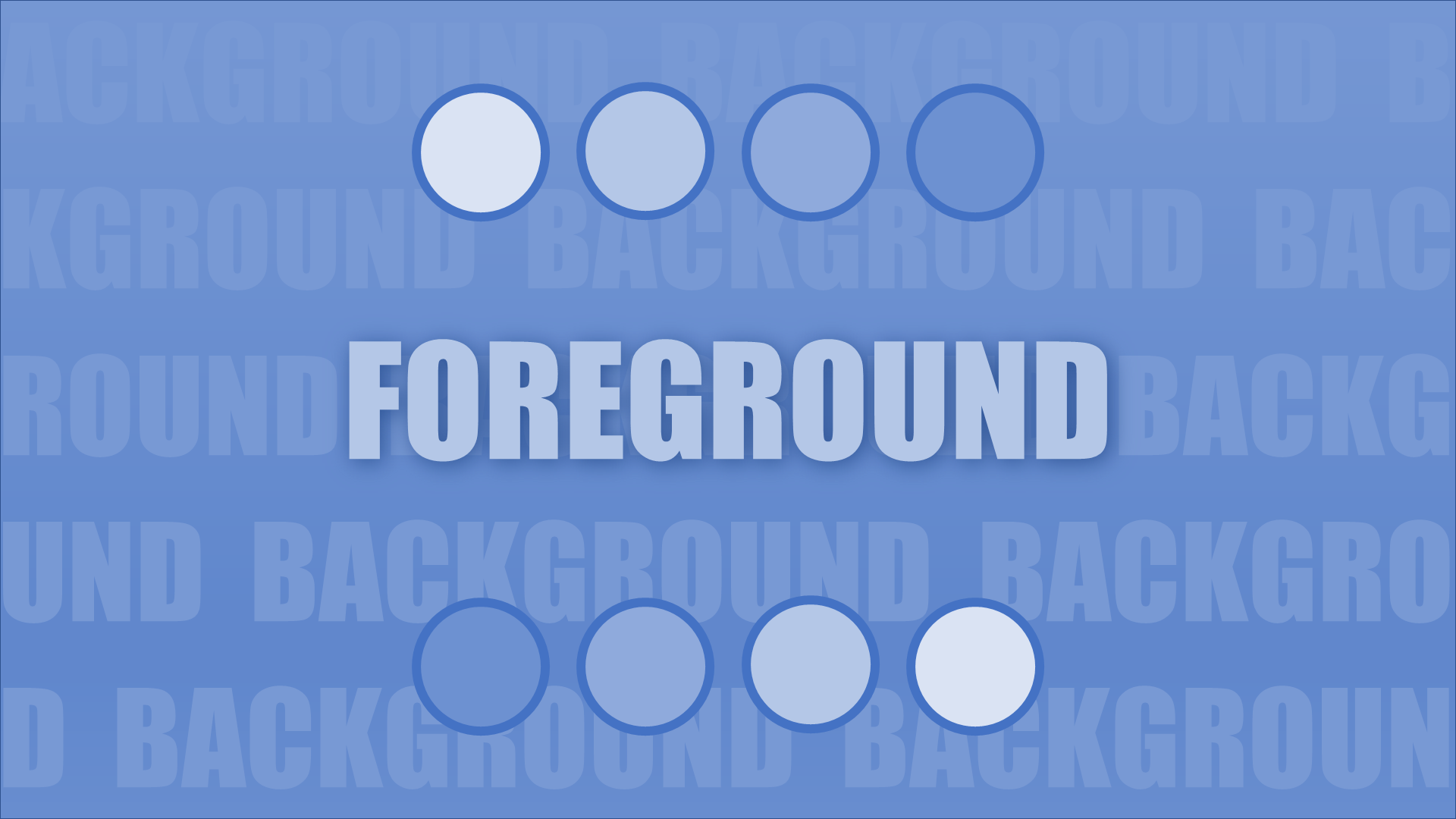
But what if we only want the foreground? Like this:

(Border added for illustration only)
In this case, we need to export the shapes of the slide, not the slide itself. We can ask the
Shapescollection for aShapeRange, and that offers anExport()method (while that method is not well-documented and it seems like it is deprecated / for internal use only, it works for me and I do not see an alternative at this time).Because the shapes do not cover the whole slide, we need to add a transparent rectangle that has the width and height of the slide. The required information is available in the
PageSetupobject.This is the code for exporting a PNG file with a size of 1920x1080 pixels:
var shapes = slide.Shapes; var pageSetup = presentation.PageSetup; var rectangle = shapes.AddShape(MsoAutoShapeType.msoShapeRectangle, 0, 0, pageSetup.SlideWidth, pageSetup.SlideHeight); rectangle.Fill.Visible = MsoTriState.msoFalse; rectangle.Line.Visible = MsoTriState.msoFalse; var range = shapes.Range(); range.Export( "Output.png", PpShapeFormat.ppShapeFormatPNG, (int)(1920 * 72 / 96), (int)(1080 * 72 / 96), PpExportMode.ppScaleXY);You will notice that the
ShapeRange.Export()method expects different values for the width and height than theSlide.Export()method. The number of pixels has to be multiplied by 72 and divided by 96 to get the desired result.The 72 is the number of points in an inch. The 96 left me wondering whether it has to be adjusted in some scenarios, but this does not seem to be the case:
- PowerPoint’s default resolution for image exports is 96 dots per inch. This default can be changed via a registry setting (see the Microsoft documentation for more details), but that does not influence the
ShapeRange.Export()method. - My main monitor is set at 100% scaling (= “96 DPI”). I tested with other monitors / different settings, whether the scaling has to be taken into account (that is why the window of the demo program shows the monitor’s DPI setting). Again, no influence.
About the Demo Project
The demo is a WPF/C#/.NET 5 project that includes a PPTX file with a single slide. I tried to make the code as simple as possible, which results in this minimal UI:

When you press one of the buttons, a PNG file (“SlideWithBackground.png” or “SlideWithoutBackground.png”) will be written to your “Pictures” directory. Accordingly, the interesting parts of the code can be found in
ExportSlideWithBackground_ClickandExportSlideWithoutBackground_Click. - PowerPoint’s default resolution for image exports is 96 dots per inch. This default can be changed via a registry setting (see the Microsoft documentation for more details), but that does not influence the