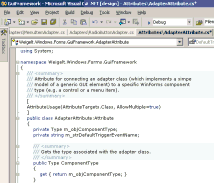Archives
-
Introducing: GhostDoc
[2004-08-22] As this old post has a pretty high Google rating, I'd like to emphasise that it does not contain up-to-date information. If you are interested in GhostDoc, I'd suggest to take a look at the GhostDoc homepage./// <summary>
/// GhostDoc is a VS.Net macro for automatically generating those
/// parts of a C# doc comment that can be deduced from the name
/// and/or type of a method or property.
/// </summary>In my previous post I already mentioned my current project "GhostDoc"; now a first public release is ready. Before I start explaining a lot of things, why don't just watch the small video showing GhostDoc in action (400k).
Now here's the basic idea for GhostDoc: When writing documentation comments (e.g. for an API) I tend to use "documentation patterns", e.g. the infamous "Gets or sets a value indicating whether" for a boolean property. And my summary often consists of what I call "method/property name as a sentence plus X", with X being something that adds some value. Example: if I have e.g. a method "void CreateDocumentBuffer(int bytes)", I write "Creates the document buffer with the specified size in bytes". Of this sentence, typing the words "Creates the document buffer" is pretty brainless labor (because I already typed the method name). So wouldn't it be cool if some macro would do that for me? Well, that's what GhostDoc is about; or to be exact, what the very first version started with.
GhostDoc works the following way: When you hit a hotkey inside the c# source editor of VS.Net, GhostDoc finds out what kind of code element the cursor is currently in (e.g. a method), determines the name and (return) type and uses these to look up a matching template for the documentation comment (the templates are stored in an XML configuration file).
The current version of GhostDoc is definitely a "technical preview". It's the result of a macro that grew bigger and bigger until it had to be supported by code in a C# assembly. Now all code is in the assembly and the macro consists only of a single method call. So GhostDoc is not (yet) a VS.Net addin. It's pretty stable; stable enough for me to use it both at home and at work. The good thing is that because of the way GhostDoc works, it simply can't mess up your source code (unless VS.Net has some serious problems) and undo works nicely, too.
Installation
The installation is currently completely manual
- Download GhostDoc_0.5.zip
- Unzip it to a directory of your choice
- Move "Weigelt.Tools.GhostDoc.dll" and "Weigelt.Tools.GhostDoc.Texts.xml" to the "Common7\IDE\PublicAssemblies" subdirectory inside your VS.Net 2003 installation directory.
- Start Visual Studio and go to the Macros IDE (Tools - Macros - Macros IDE)
- Open the MyMacros node in the project explorer
- Add a reference to the "GhostDoc macro support" assembly (it will appear automatically in the list of the "Add Reference" dialog)
- Right click "MyMacros" and "Add existing item", browsing for the "GhostDoc.vb" file in the directory you unzipped to.
- Save and leave the Macros IDE.
- Open the options dialog (Tools - Options) and define the keyboard bindings; simply type "ghost" in the "show commands containing" input field and you'll see the two commands (I use Ctrl-D for CreateComment, and Ctrl-Shift-D for RefreshConfiguration, but it's completely up to you)
Getting started
Move the cursor into a method or a property without a documentation comment, and hit e.g. Ctrl-D (if a documentation comment already exists, nothing will happen). Note that your code should use .NET naming conventions, otherwise the results can be pretty strange, sometimes even funny. GhostDoc is highly configurable, but in this version the default configuration is far from being finished. Simply take a look into the file "Weigelt.Tools.GhostDoc.Texts.xml" and you'll get an idea how things work.
Known Issues
- As already mentioned, the generated summary can sometimes be pretty off. In many cases, a new rule in the configuration will help - if you add such a rule, please send me a copy.
- There is virtually no user documentation. Some information can be found inside comments in the configuration file.
Plans for the future
- More entries in the configuration file
- A GUI for editing the configuration
- Better installation
- A release including source code, maybe opening a GDN workspace.
- ...
Update 01.12.2003: I'm now working on turning GhostDoc into a Visual Studio .NET addin. So if you're put off by the ugly installation of the current version, you may want wait just a little.
-
Coming soon... GhostDoc
It's pretty late here in Germany, but I cannot go to bed without posting screenshots of the first successful runs of my new VS.Net macro (with a little help from some C# code):
Before:
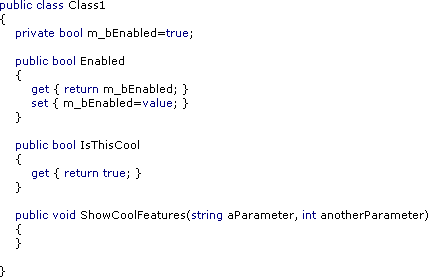
After:
(Macro called three times)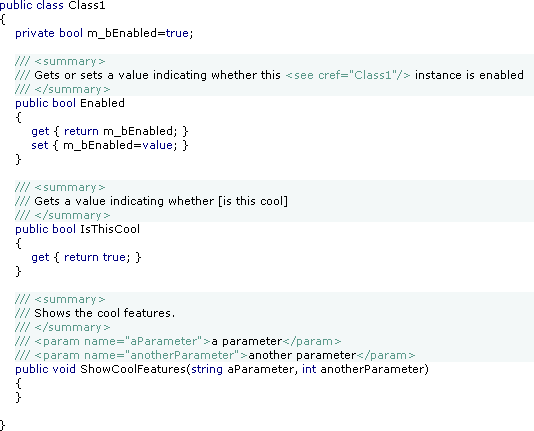
GhostDoc helps writing API documentation by generating the "obvious" parts of the documentation from the identifier names. This is not a replacement for real documentation, but it's a good starting point. The text generation can be customized, here's an excerpt from the configuration file:
<Properties>
<!-- Default -->
<Property>
<summary>
$$NameAsSentence$$
</summary>
</Property>
<!-- Default for all boolean properties -->
<Property type="System.Boolean">
<summary>
$$Access$$ a value indicating whether [$$NameAsWords$$]
</summary>
</Property>
<!-- Specific definition for the "Enabled" property -->
<Property type="System.Boolean" name="Enabled">
<summary>
$$Access$$ a value indicating whether this $$Class$$ instance is enabled
</summary>
</Property>
</Properties>I'll have a beta ready soon - stay tuned.
-
Personal VS.Net Editor Color/Font Settings (again)
Sometimes after quite some time an old weblog entry unexpectedly starts drawing feedback. So for those who like my VS.Net font and color settings...
...here's the registy file that I use to transfer my settings when I install VS.Net on a new system. As this registry file may contain more settings than you would like to have changed, please do yourself a favor and backup your current settings by exporting
HKEY_CURRENT_USER\Software\Microsoft\VisualStudio\7.1\FontAndColorsin Regedit before using the registry file. -
Slow "Project Location" Dialog?
If you ever wonder why the "Look in" drop down list in your VS.Net is suddenly extremely slow (hey, I never had any problems, and it worked just fine yesterday...), think about your network drives. A network drive connected to a computer that isn't available can remain unnoticed for days, until you use that drop down list... Simply disconnect the network drive and the problem is gone.