Archives
-
How to (Find the Option to) Enable Separator Lines for C# in Visual Studio
Today I learned that Visual Studio can display separator lines between methods. The lines are enabled for VB.Net by default, but not for C# (which is why I did not know this option exists in the first place).
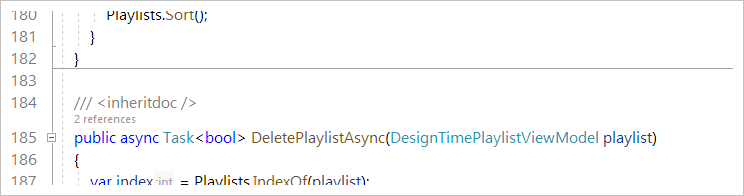
It turned out that knowing what to do is only half the way, though.
How to do it
Open the Options dialog (Tools > Options), navigate to Text Editor > C# > Advanced and tick the checkbox “Show procedure line separators”. Sounds easy enough.
Unfortunately, the option is not visible at first:
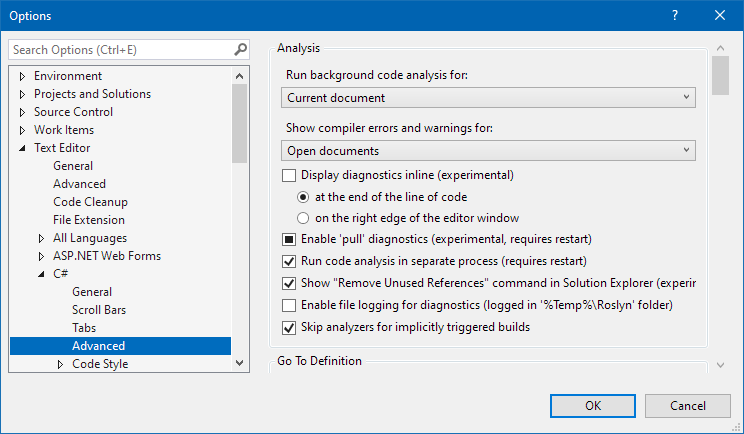
You have to scroll down a considerable number of lines to find the option, and it is very easy to scroll past it:
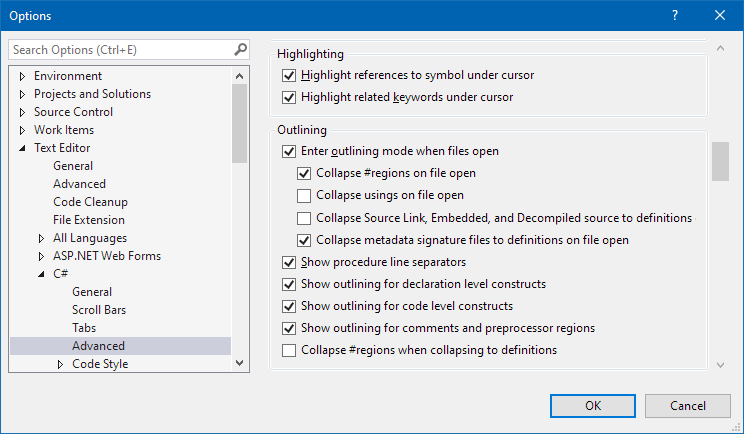
(Hint: It’s the fifth option from the bottom)
Use the search…
Navigating to the option is much easier if you use the dialog’s search feature. Type “separator” into the search box and the dialog will scroll to the option, highlighting the search term:
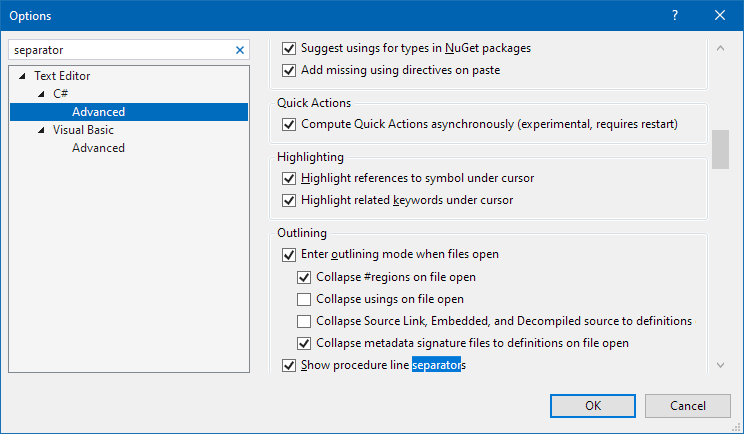
As a side note, when it comes to a search feature as part of the UI, there tend to be two large groups of people: Those who use the search all the time and those who for some reason did not even notice it in the first place (maybe because it did not exist when they started using the product many years ago).
… but not all searches are equal
In addition to the search feature of the Options dialog, Visual Studio also has a global search feature, which will find the option as well:
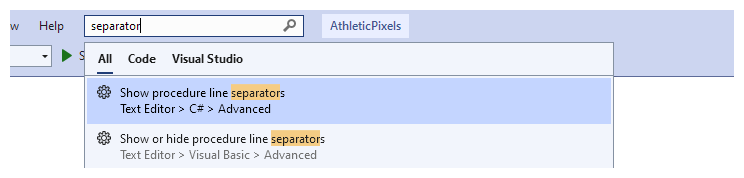
A small drawback is that you do not get the highlight for the search term (but at least the option is now at the bottom of the visible area):
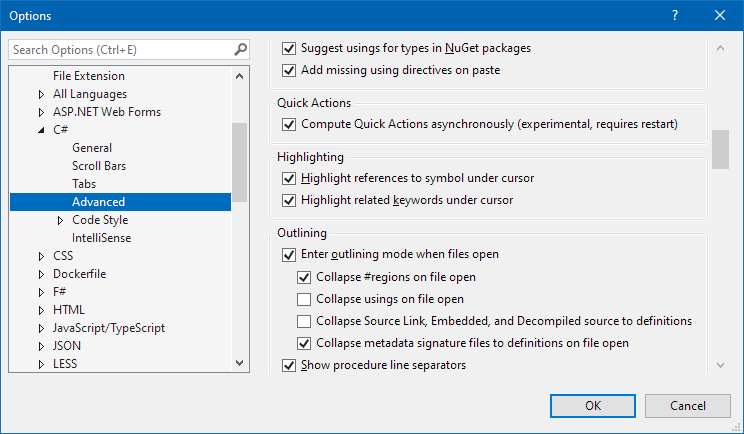
A workaround is to press Ctrl+A, Ctrl+C (i.e., copy the search term to the clipboard) before hitting Enter in the global search. Then, when the Options dialog opens, you continue with Ctrl+E, Ctrl+V to paste the search term into the text box. This will make the highlight visible.