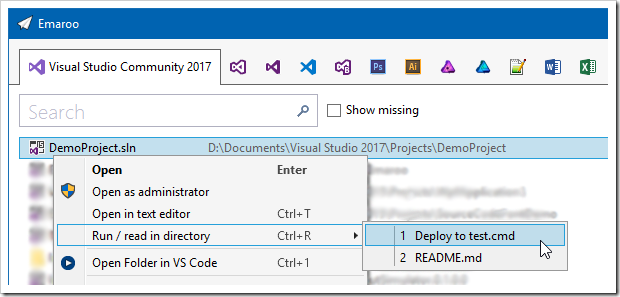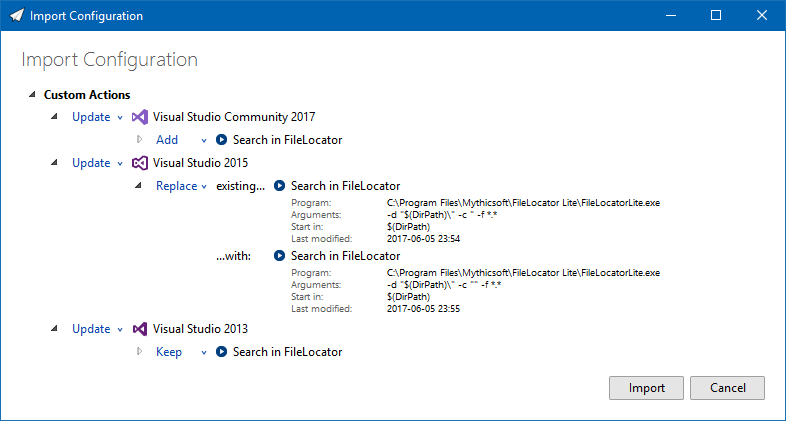Contents tagged with Tools
-
Emaroo 3.6.1 – Fix for Word/Excel/PowerPoint 2016
Emaroo is a free utility for browsing most recently used (MRU) file lists of programs like Visual Studio, Word, Excel, PowerPoint and more. Quickly open files, jump to their folder in Windows Explorer, copy them (and their path) to the clipboard - or run your own tools on the MRU items! And all this with just a few keystrokes or mouse clicks.
- Download Emaroo on www.roland-weigelt.de/emaroo
- Get custom actions for Emaroo on GitHub
About this Release
This release fixes an issue where some variants of Word/Excel/PowerPoint 2016 and/or their MRU lists were not displayed.
See Also
-
Emaroo 3.6.0 Released – Run or Read!
Emaroo is a free utility for browsing most recently used (MRU) file lists of programs like Visual Studio, Word, Excel, PowerPoint and more. Quickly open files, jump to their folder in Windows Explorer, copy them (and their path) to the clipboard - or run your own tools on the MRU items! And all this with just a few keystrokes or mouse clicks.
- Download Emaroo on www.roland-weigelt.de/emaroo
- Get custom actions for Emaroo on GitHub
About this Release
Visual Studio solution directories often contain batch files and/or HTML or Markdown files.
Until now, my usual workflow to open one of them from outside of Visual Studio was to…
- press Win+1 to start Emaroo (which I have pinned to the taskbar)
- select the solution
- hit Ctrl+E to open the Windows Explorer
- browse through the (sometime long) list of files and
- open the file I was looking for.
Version 3.6.0 adds a new feature to make this much easier.
Either I open the context menu by right-clicking the list entry for the solution…
…or – even faster – I hit the hotkey Ctrl+R (to run or read):
See Also
-
Emaroo 3.5.0 Released – now Supporting Affinity
Emaroo is a free utility for browsing most recently used (MRU) file lists of programs like Visual Studio, Word, Excel, PowerPoint and more. Quickly open files, jump to their folder in Windows Explorer, copy them (and their path) to the clipboard - or run your own tools on the MRU items! And all this with just a few keystrokes or mouse clicks.
- Download Emaroo on www.roland-weigelt.de/emaroo
- Get custom actions for Emaroo on GitHub
About This Release
The Adobe Creative Cloud set of applications is not exactly cheap, especially if all you use is Photoshop and Illustrator. If you need some design tools for working on typical graphics for software projects, taking a look at the non-subscription, competitively-priced alternatives Affinity Photo (bitmap graphics) and Affinity Designer (vector graphics) may be worth a try.
Emaroo now supports these two applications. And if you have Photoshop and/or Illustrator installed on your machine, you can open files from their MRU lists in the corresponding Affinity application.
-
Emaroo 3.4.0 Released (“Icon Refresh Edition”)
Emaroo is a free utility for browsing most recently used (MRU) file lists of programs like Visual Studio, Word, Excel, PowerPoint and more. Quickly open files, jump to their folder in Windows Explorer, copy them (and their path) to the clipboard - or run your own tools on the MRU items! And all this with just a few keystrokes or mouse clicks.
- Download Emaroo on www.roland-weigelt.de/emaroo
- Get custom actions for Emaroo on GitHub
About This Release
Emaroo caches the icons for MRU files and folders as well as the icons of executables for a faster startup. These icons change rarely, but they do change. One recent example is the icon of Visual Studio Code, which was redesigned for version 1.17 and caused so much controversy, that Microsoft announced that the icon will be changed again in the future.
With version 3.4.0 of Emaroo, you can clear the icon cache on the settings page (second tab from the right, “Refresh Icons” in the lower right corner).
What Else is New?
- Added: Support for Photoshop/Illustrator CC 2018.
- Fixed: Crash that could occur if a Photoshop or Illustrator file in the MRU list was located on a SharePoint file share.
-
Emaroo 3.3.0 Released
Emaroo is a free utility for browsing most recently used (MRU) file lists of programs like Visual Studio, Word, Excel, PowerPoint and more. Quickly open files, jump to their folder in Windows Explorer, copy them (and their path) to the clipboard - or run your own tools on the MRU items! And all this with just a few keystrokes or mouse clicks.
- Download Emaroo on www.roland-weigelt.de/emaroo
- Get custom actions for Emaroo on GitHub
About This Release
This release is recommended for users of Visual Studio Code.
- Added: Support for the 64bit version of Visual Studio Code.
- Changed: Files and directories are now handled equally when it comes to copying to the clipboard: Ctrl+C copies the item (i.e. the file or directory) and Ctrl+Shift+C copies its parent directory.
- Fixed: Various problems with Visual Studio Code not working correctly (caused by some behind-the-scenes changes in its configuration storage).
- Fixed: Wrong icon used for folders if the first folder accessed by Emaroo after setup is a folder with a special icon (e.g. the Documents folder).
- Fixed: Collision between setting the “always open as administrator” marker and turning off UAC afterwards - the Visual Studio solution could not be opened then.
-
Emaroo 3.2.0 Released
Emaroo is a free utility for browsing most recently used (MRU) file lists of programs like Visual Studio, Word, Excel, PowerPoint and more. Quickly open files, jump to their folder in Windows Explorer, copy them (and their path) to the clipboard - or run your own tools on the MRU items! And all this with just a few keystrokes or mouse clicks.
- Download Emaroo on www.roland-weigelt.de/emaroo
- Get custom actions for Emaroo on GitHub
About This Release
When writing and testing custom actions, having to switch back and forth between tabs quickly becomes cumbersome. In version 3.2.0 you can edit a custom action directly on an application’s page via a new context menu on the custom actions.
Another improvement for custom actions is that the
$(DirPath)macro now also works for specifying the executable. You can use this e.g. to define a custom action for opening an “README.md” file in the directory of a Visual Studio solution (if it exists):- Start Emaroo.
- Switch to the “Settings” tab.
- Select e.g. Visual Studio 2017 in the list under “Applications”.
- “Add New” custom action:
- Name: README.md
- Executable: $(DirPath)\README.md
- Arguments: (empty)
- Start in: (empty)
- Close the dialog with “OK”.
Now switch to the Visual Studio 2017 tab and select a solution.
- If the solution’s directory does not contain a README.md file, the custom action will be disabled.
- If the solution’s directory does contain a README.md file, executing the custom action will open the application registered for Markdown files (I really like Typora, by the way).
What Else is New?
- Added: The icon of a custom action now indicates whether it requires administrative privileges.
- Added: Emaroo now handles some use situations involving quote characters in custom actions automatically:
- If the arguments of a custom action consists of only the
$(DirPath)or$(FilePath)macro, quotes are added when closing the dialog with OK. - Quotes around executable paths are removed automatically, which is useful if you copied the path in the Windows Explorer via the Copy as Path context menu entry. In earlier versions the quotes would prevent the custom action from working at all.
- If the arguments of a custom action consists of only the
- Fixed: When opening a Visual Studio solution in a higher version of Visual Studio, the “always open as administrator” setting (via a
.openAsAdminmarker file) wasn't honored. - Removed: Support for IrfanView - it didn't work correctly in all scenarios. I have a basic idea how to fix the problem, so support will come back as soon as I find the time for research, implementation and testing.
-
Emaroo 3.1.0 Released
Emaroo is a free utility for browsing most recently used (MRU) file lists of programs like Visual Studio, Word, Excel, PowerPoint and more. Quickly open files, jump to their folder in Windows Explorer, copy them (and their path) to the clipboard - or run your own tools on the MRU items! And all this with just a few keystrokes or mouse clicks.
- Download Emaroo on www.roland-weigelt.de/emaroo
- Get custom actions for Emaroo on GitHub
About this Release
A long weekend (with much more time at my hand than I originally thought) was a good opportunity to re-think the UI of the feature that has given me the most headaches in Emaroo: The import/export of configuration settings.
Importing/exporting the configuration is necessary (at least for me), because I use Emaroo daily, on virtually every computer I get my hands on, and at the same time tricky, because
- Not all systems require the same configuration – they configurations are similar, but not the same.
- I make changes to the configuration in different places.
- I don’t want to care about making changes in a specific order and/or syncing them the configurations immediately.
In Emaroo 3.0.0, the dialog for importing configurations showed (more or less) how the configuration would look like after the import – OK at first, but getting rather complex pretty fast.
With Emaroo 3.1.0, the import dialog now only shows the delta between the two configurations.
Here’s an example where I import a pretty large configuration into a similar configuration. The two configuration differ only regarding a specific custom action (“Search in FileLocator”):
- Visual Studio 2017 doesn’t have this custom action yet, so it should be added by default – with an option to ignore it.
- Visual Studio 2015 already had the action, but the imported custom action is newer, so it should replace the existing by default.
- Visual Studio 2013 also had the action, but the imported custom action is older, so the default is to keep the existing custom action – with an option to choose the imported one.
This is what it looks like:
Looking at the screenshot one might wonder why the original solution didn’t look like this in the first place… As often the case, getting to a seemingly easy solution takes a couple of iterations. And sometimes even removing features.
In this case, the import dialog in Emaroo 3.0.0 had the feature to remove parts of the configuration during import. That was possible because of the approach to show the result of the import. But possible does not necessarily mean useful. Deciding to leave out the feature opened up the opportunity to go with the delta approach, which in the end led to a better UI.
Emaroo 3.1.0 in a Nutshell
- Changed: Major overhaul of import dialog UI, greatly reducing complexity when importing into configurations that have many custom actions and/or installed applications.
- Changed: UI tweaks to export dialog.
- Added: Check for new version on help page (only on-demand, not performed automatically).
- Changed: The number of custom actions is no longer limited to 10, even though only the first 10 actions can be executed via hotkey. Removing the limit is intended to support scenarios where a larger number of custom actions exists temporarily (e.g. when trying out custom actions).
- Fixed: Copy/paste of custom actions didn't always change the ID when it was necessary.
- Fixed: Various corner cases in import/export.
-
Emaroo 3.0.0 Released
What is Emaroo?
Emaroo is a free utility for browsing most recently used (MRU) file lists of programs like Visual Studio, Word, Excel, PowerPoint and more. Quickly open files, jump to their folder in Windows Explorer, copy them (and their path) to the clipboard - or run your own tools on the MRU items! And all this with just a few keystrokes or mouse clicks.
- Download Emaroo on www.roland-weigelt.de/emaroo
- Get custom actions for Emaroo on GitHub
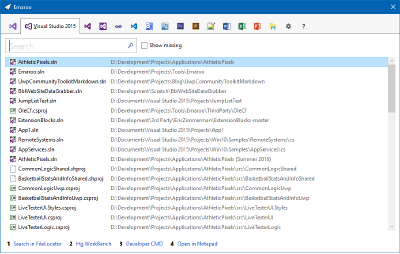
Getting Started
- Download, unzip and run the MSI
- Start Emaroo (e.g. by hitting the Windows key, typing “Emaroo” and pressing Enter)
- Tip: Right-click the “Emaroo” task bar item and choose “Pin this program to the task bar” from the context menu. If you drag the task bar item to the left-most position, you can start Emaroo anytime by hitting Win+1.
- Press F1 for a quick reference of the features.
What’s New?
- Added: User-defined custom actions that can be defined per-application, called via the hotkeys Ctrl+1, Ctrl+2, ... Ctrl+9, Ctrl+0.
- Added: Export/Import configuration settings.
- Added: Support for Visual Studio 2017.
- Added: Support for Word, Excel, PowerPoint 2016.
- Added: Support for Photoshop CC.
- Added: Support for Illustrator CC.
-
Black Friday Deal for OzCode
Back in 2015, I discovered OzCode, an awesome C# debugging tool, at an exhibitor booth at the Microsoft Build conference. Not only was the in-person-demo at the booth convincing, the website also did an amazing job explaining the features.
When I returned home, I bought a personal copy for my hobby projects (I rarely write code at work these day, focusing on product design, UX and documentation) – and I enjoy using ever since.
Visit http://www.oz-code.com/, scroll down a bit and watch the videos for “Magic Glance”, “Search” and the other features. You’ll see why I’m such a fan. I can wholeheartedly recommend this tool, which costs $79 for a personal license.
The reason why I’m writing about OzCode now: There’s an “Black Friday” offer for a personal license at 50% OFF, valid until November 27, 2016. Just follow the link on this tweet: https://twitter.com/i/web/status/801805038658224128.
-
Nice Time Saver: Windows Universal App Image Scaler
Recently I took my first steps into the world of Universal Windows Platform (UWP) apps after many years of WPF. What came a bit as a shock to me was the sheer number of required/recommended tile and icon assets.
Most of the images are versions of the same image, scaled to different sizes. Of course, creating these images is something that can and should be automated, starting from a sufficiently large image.
One way to handle this is via Photoshop Actions, but when looking for a simpler solution I came across the Windows Universal App Image Scaler. This is a Visual Studio extension that adds a context menu entry to the Solution Explorer. You simply right-click an image file, choose “Scale image for Windows Universal app…” and specify the kind of images you want to create. When you press “Ok”, the output will be written to the directory that contains the source image, and that’s it!
You find this nice extension
- in the “Extensions and Updates” dialog inside Visual Studio (via the “Tools” menu) by clicking “Online”, “Visual Studio Gallery” and searching for “app image scaler”,
- on the Visual Studio Gallery website: https://visualstudiogallery.msdn.microsoft.com/824f5375-b0c7-4d79-b9bf-04653876ba53
- or on GitHub: https://github.com/spadapet/universal-image-scaler