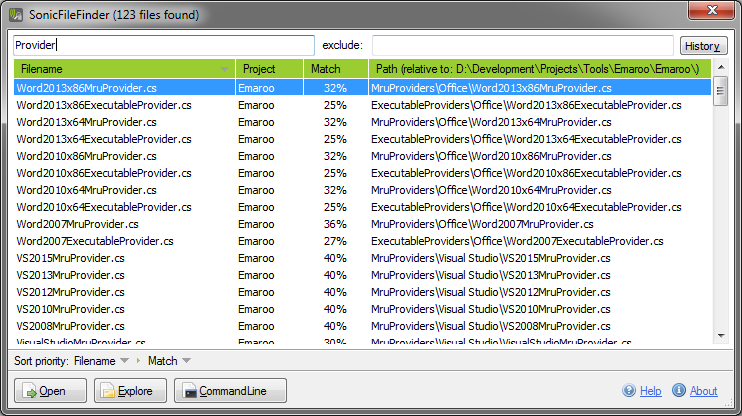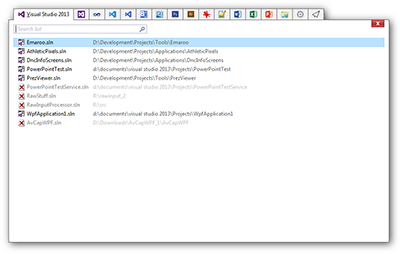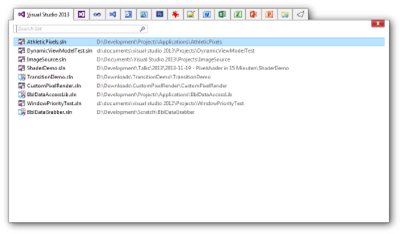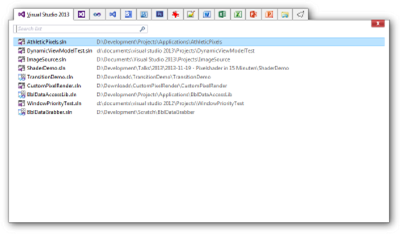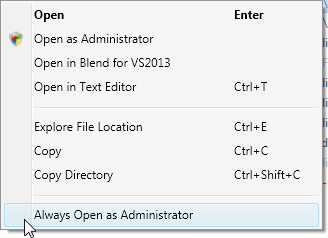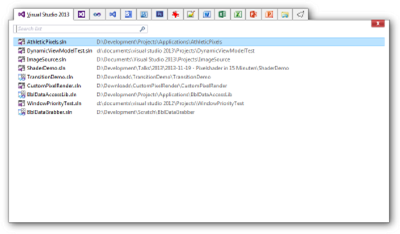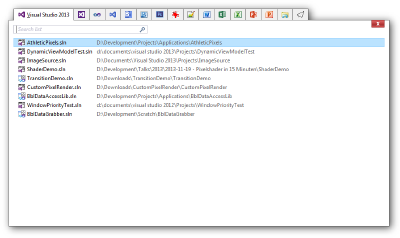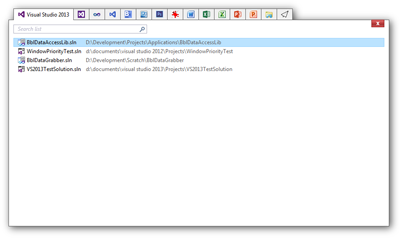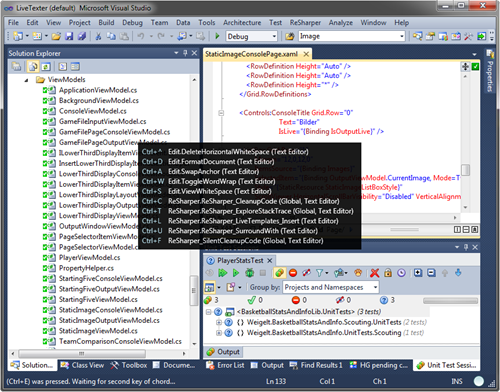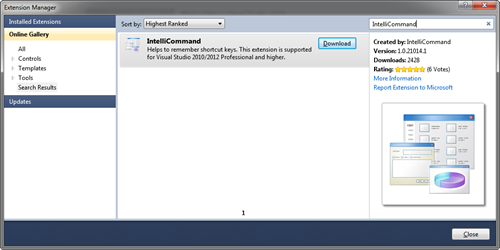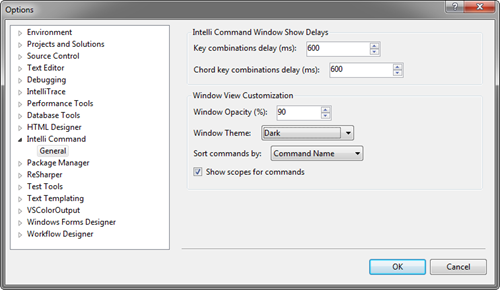Contents tagged with Tools
-
SonicFileFinder 3.0 Released
My colleague Jens Schaller has released version 3.0 of his free Visual Studio extension SonicFileFinder, now with support for Visual Studio 2015.
SonicFileFinder is comparable to ReSharper’s “Go to File” feature; both let you search for files in the projects of the currently loaded solution. One of the key differences is that SonicFileFinder remembers the search term whereas in ReSharper you start from scratch each time. SonicFileFinder recreates the result list blazingly fast and if you want to enter a different search term, you can start typing immediately.
You’ll learn to love SonicFileFinder’s approach when you have several files in the result list and you don’t quite know which one may be the one you are actually looking for. You open a file e.g. by pressing Enter, see that it’s not the one you wanted, hit the hotkey (Ctrl+Shift+Y by default) again and simply choose another one from the list – without having to enter the search term again. Alternatively, you could also select multiple files and open them at once.
SonicFileFinder has a couple more nifty features; head over to the SonicFileFinder website for the complete list and some screenshots that give you a good idea what this excellent Visual Studio extension has to offer.
-
Emaroo 2.5.0 Released
Emaroo is a free utility for browsing most recently used (MRU) lists of programs like Visual Studio, Word, Excel, PowerPoint and more. Quickly open files, jump to their folder in Windows Explorer, copy them (and their path) to the clipboard - all with just a few keystrokes or mouse clicks.
You can download Emaroo 2.5.0 on www.roland-weigelt.de/emaroo
Getting Started
- Download, unzip and run the MSI
- Start Emaroo (e.g. by hitting the Windows key, typing “Emaroo” and pressing Enter)
- Tip: Right-click the “Emaroo” task bar item and choose “Pin this program to the task bar” from the context menu. If you drag the task bar item to the left-most position, you can start Emaroo anytime by hitting Win+1.
- Press F1 for a quick reference of the features.
What’s New?
- Added: Support for Visual Studio Code (most recently used files and directories).
- Added: For IrfanView, now both most recently used files and directories are shown.
- Added: Individual applications can be hidden on the new configuration tab.
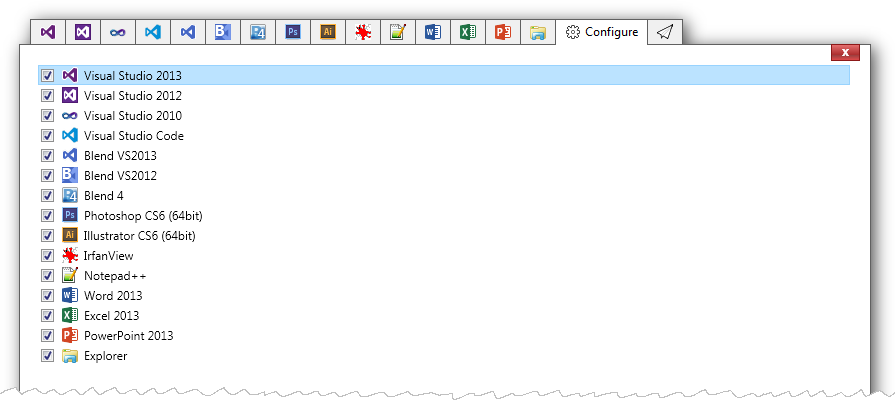
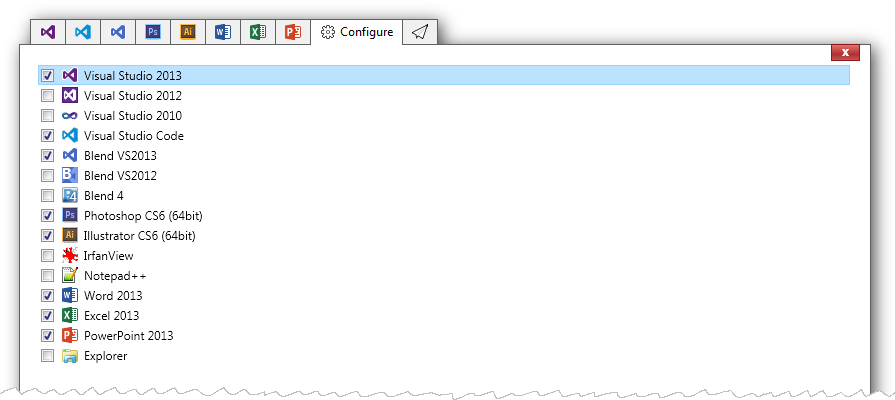
- Fixed: Error message when cancelling a UAC prompt
- Fixed: Crash at startup on some first-time installations
-
OzCode – or: Why it’s Always a Good Idea to Visit the Exhibitor Booths at a Conference
You surely have come across the situation when you visit a developer conference with an exhibition area, walk past a booth, see the company logo, read claims about increased productivity and think “ah, whatever”.
Tip: If you see something that remotely touches your area of work or general interest, do yourself a favor and ask for a product demo. You never know what you may miss.
I’m at the Microsoft Build conference right now and I stumbled across a fine product that promised increased productivity when debugging C# code – and actually delivers.
OzCode (http://www.oz-code.com/) is a Visual Studio add-in by the company CodeValue. They have videos on their website, showing off the individual features. Each video is just a couple of minutes and gets to the point really quick.
I downloaded the trial version, used it on the application I’m working on in my spare time and the “Reveal” feature alone made me regret I haven’t come across this add-in earlier.
OzCode doesn’t interfere with ReSharper (the OzCode devs are ReSharper users themselves), the pricing is reasonable and they offer free licenses to open source developers and Microsoft MVPs. Definitely worth a look!
-
Emaroo 2.2.0 Released
Emaroo is a free utility for browsing most recently used (MRU) lists of programs like Visual Studio, Word, Excel, PowerPoint and more. Quickly open files, jump to their folder in Windows Explorer, copy them (and their path) to the clipboard - all with just a few keystrokes or mouse clicks.
You can download Emaroo 2.2.0 on www.roland-weigelt.de/emaroo.
Getting Started
- Download, unzip and run the MSI
- Start Emaroo (e.g. by hitting the Windows key, typing “Emaroo” and pressing Enter)
- Tip: Right-click the “Emaroo” task bar item and choose “Pin this program to the task bar” from the context menu. If you drag the task bar item to the left-most position, you can start Emaroo anytime by hitting Win+1.
- Press F1 for a quick reference of the features.
What’s New?
- Added: Files can be dragged outside the application window (e.g. to copy them to a folder or open them in another application). This will not affect the most recently used list.
- Fixed: Context menu not updating items to match the "always open as administrator" option when using the menu key on the keyboard.
- Fixed: Bitmap cache files of old versions not being removed.
You can read the complete version history on the Emaroo website.
-
Emaroo 2.1.0 Released
Emaroo is a free utility for browsing most recently used (MRU) lists of programs like Visual Studio, Word, Excel, PowerPoint and more. Quickly open files, jump to their folder in Windows Explorer, copy them (and their path) to the clipboard - all with just a few keystrokes or mouse clicks.
You can download Emaroo 2.1.0 on www.roland-weigelt.de/emaroo.
Getting Started
- Download, unzip and run the MSI
- Start Emaroo (e.g. by hitting the Windows key, typing “Emaroo” and pressing Enter)
- Tip: Right-click the “Emaroo” task bar item and choose “Pin this program to the task bar” from the context menu. If you drag the task bar item to the left-most position, you can start Emaroo anytime by hitting Win+1.
- Press F1 for a quick reference of the features.
What’s New?
Version 2.1.0 adds an option in the context menu for Visual Studio solutions to always open a solution as administrator:
Checking the option adds a small file to the directory where the solution is located; if the solution is named e.g. Example.sln, the marker file will be named Example.sln.openAsAdmin. So this transfers to other systems when you check the file into source control. Unchecking the option deletes the file (and vice versa).
You can read the complete version history on the Emaroo website.
-
Emaroo 2.0.0 Released
Emaroo is a free utility for browsing most recently used (MRU) lists of applications like Visual Studio, Word, Excel, PowerPoint and more. Quickly open files, jump to their folder in Windows Explorer, copy them (and their path) to the clipboard - all with just a few keystrokes or mouse clicks.
Emaroo 2.0.0 adds support for Illustrator (CS6/CC/CC2014), lets you now open files in a text editor, copy files to the clipboard (for pasting them into an Explorer window) and fixes some UI glitches on systems with high DPI settings.
You can download Emaroo 2.0.0 on www.roland-weigelt.de/emaroo.
For examples of how Emaroo can speed up working with files, take a look at the “Why Emaroo?” section of the blog post announcing version 1.4.0.
-
Emaroo 1.6.0 Released
Emaroo is a free utility for browsing most recently used (MRU) lists of various applications. Quickly open files, jump to their folder in Windows Explorer, copy their path - all with just a few keystrokes or mouse clicks.
Emaroo 1.6.0 adds support for Photoshop CC 2014 and fixes an issue with the MRU list of Notepad++.
You can download it now on www.roland-weigelt.de/emaroo.
For examples of how Emaroo can speed up working with files, take a look at the “Why Emaroo?” section of the blog post announcing version 1.4.0.
-
Emaroo 1.5.0 Released
Emaroo is a free utility for browsing most recently used (MRU) lists of various applications. Quickly open files, jump to their folder in Windows Explorer, copy their path - all with just a few keystrokes or mouse clicks.
Emaroo 1.5.0 is now out, adding support for Photoshop CC and Notepad++.
You can download it on www.roland-weigelt.de/emaroo.
For examples of how Emaroo can speed up working with files, take a look at the “Why Emaroo?” section of the blog post announcing the previous version.
-
Emaroo 1.4.0 Released
Emaroo is a free utility for browsing most recently used (MRU) lists of various applications. Quickly open files, jump to their folder in Windows Explorer, copy their path - all with just a few keystrokes or mouse clicks.
tl;dr: Emaroo 1.4.0 is out, go download it on www.roland-weigelt.de/emaroo
Why Emaroo?
Let me give you a few examples. Let’s assume you have pinned Emaroo to the first spot on the task bar so you can start it by hitting Win+1.
To start one of the most recently used Visual Studio solutions you type
Win+1, [maybe arrow key down a few times], Enter
This means that you can start the most recent solution simply by
Win+1, Enter
What else?
- If you want to open an Explorer window at the file location of the solution, you type Ctrl+E instead of Enter.
- If you know that the solution contains “foo” in its name, you can type “foo” to filter the list. Because this is not a general purpose search like e.g. the Search charm, but instead operates only on the MRU list of a single application, you usually have to type only a few characters until you can press Enter or Ctrl+E.
- Ctrl+C copies the file path of the selected MRU item, Ctrl+Shift+C copies the directory
-
If you have several versions of Visual Studio installed, the context menu lets you open a solution in a higher version.
-
Using the context menu, you can open a Visual Studio solution in Blend.
So far I have only mentioned Visual Studio, but Emaroo knows about other applications, too. It remembers the last application you used, you can change between applications with the left/right arrow or accelerator keys.
Press F1 or click the Emaroo icon (the tab to the right) for a quick reference.
Which applications does Emaroo know about?
Emaroo knows the MRU lists of
- Visual Studio 2008/2010/2012/2013
- Expression Blend 4, Blend for Visual Studio 2012, Blend for Visual Studio 2013
- Microsoft Word 2007/2010/2013
- Microsoft Excel 2007/2010/2013
- Microsoft PowerPoint 2007/2010/2013
- Photoshop CS6
- IrfanView (most recently used directories)
- Windows Explorer (directories most recently typed into the address bar)
Applications that are not installed aren’t shown, of course.
Where can I download it?
On the Emaroo website: www.roland-weigelt.de/emaroo
Have fun!
-
Recommended: IntelliCommand for Visual Studio 2010/2012
The Morning Brew is a great news source for developers for many years now. In a recent post it mentioned an extension for Visual Studio 2010 and 2012 called IntelliCommand that implements something that I had wanted for quite some time: A dynamic help for hotkeys.
IntelliCommand shows a popup
- when you press and hold Ctrl, Shift or Alt (or combinations thereof) for a configurable amount of time, or
- after you press the first key combination of a chord shortcut key (e.g. Ctrl-E) and wait for an (independently configurable) amount of time.
In the following screenshot I pressed and released Ctrl-E, and after a short delay the popup appeared:
The extension is available in the Visual Studio Gallery, so finding, downloading and installing it via the Extension Manager is extremely simple:
The default delays (2000 / 1600 milliseconds) are a bit long for my liking, but this can be changed in Tools – Options:
So far things are working great on my machine. Some known issues do seem to exist, though (e.g. that the extension doesn’t work on non-EN versions of Visual Studio). See the author’s comments in the announcement blog post and in the Visual Studio Gallery for more information.