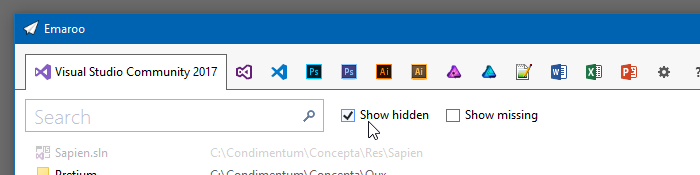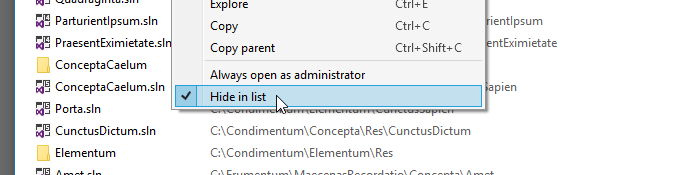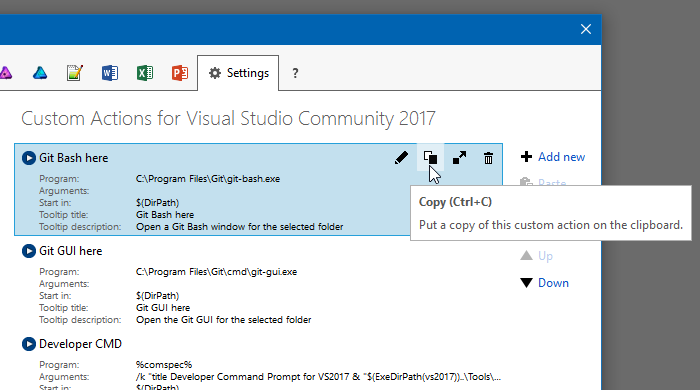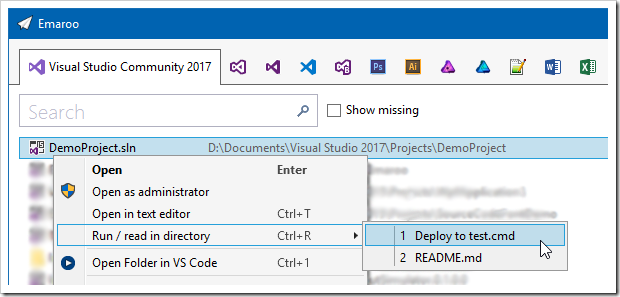Contents tagged with Emaroo
-
Emaroo 4.2.1 – Bugfix for VS Code Workspaces
Emaroo is a free utility for browsing most recently used (MRU) file lists of programs like Visual Studio, VS Code, Word, Excel, PowerPoint, Photoshop, Illustrator and more. Quickly open files, jump to their folder in Windows Explorer, copy them (and their path) to the clipboard - or run your own tools on files and folders with custom actions!
- Download Emaroo on www.roland-weigelt.de/emaroo
About this Release
This is a small bugfix release that addresses a problem with Visual Studio Code workspaces.
Thanks to Jochen Manns for reporting the issue and providing repro information that helped fixing the bug.
-
Emaroo 4.2 – Update for Visual Studio Code 1.26
Emaroo is a free utility for browsing most recently used (MRU) file lists of programs like Visual Studio, VS Code, Word, Excel, PowerPoint, Photoshop, Illustrator and more. Quickly open files, jump to their folder in Windows Explorer, copy them (and their path) to the clipboard - or run your own tools on files and folders with custom actions!
- Download Emaroo on www.roland-weigelt.de/emaroo
- Get ready-to-use custom actions on GitHub, e.g.
- Open a Visual Studio project/solution in a specific version of Visual Studio
- Open the Visual Studio developer command line
- Open a file or folder in Visual Studio Code
- Open a folder in Git Bash or Git GUI
- Attach a file to a new email in Outlook
- Learn how to write your own custom actions in a quick step-by-step guide.
About this Release
The recent release of Visual Studio Code 1.26 brought a couple of changes that made it disappear from Emaroo. With VS Code being one of the tools and applications that I constantly launch from Emaroo, that is obviously a bad thing.
Fortunately I had a more or less finished version 4.2 that was just waiting for an important reason for a release.
Other release notes:
- Changed: The settings for Show hidden and Show missing now work across tabs and are persisted when exiting Emaroo.
- Improved: Reduced flicker when changing tabs.
- Fixed: On some systems a black line appeared at the bottom of the VS2017 tab.
-
Workaround: In case the MRU list for Visual Studio 2017 shows only old items (or none at all), you can now switch the strategy how the MRU items are determined. See the ReadMe in the ZIP file for more information.
A big
Thank you!
to Darren Schroeder for his support (technical info, example code, testing). -
Emaroo 4.1 – Hide Those Tryout Visual Studio Projects!
Emaroo is a free utility for browsing most recently used (MRU) file lists of programs like Visual Studio, VS Code, Word, Excel, PowerPoint, Photoshop, Illustrator and more. Quickly open files, jump to their folder in Windows Explorer, copy them (and their path) to the clipboard - or run your own tools on files and folders with custom actions!
- Download Emaroo on www.roland-weigelt.de/emaroo
- Get ready-to-use custom actions on GitHub, e.g.
- Open a Visual Studio project/solution in a specific version of Visual Studio
- Open the Visual Studio developer command line
- Open a file or folder in Visual Studio Code
- Open a folder in Git Bash or Git GUI
- Attach a file to a new email in Outlook
- Learn how to write your own custom actions in a quick step-by-step guide.
About this Release
With Emaroo 4.1, you can now hide files or directories This is nice for hiding all those small tryout projects (“App1”, “App2”, etc.) that you are just not quite ready yet to delete on disk.
Open the context menu and check the “Hide in list” option:
To make a hidden list item visible again, check the “Show hidden” checkbox (to show all hidden items)…
…and open the context menu on the item you want to show again.
Then uncheck the “Hide in list” option:
The release also fixes a couple of bugs, so an update is definitely recommended!
Read the full release notes on the Emaroo website.
-
Emaroo 4 – Custom Actions on Overdrive!
Emaroo is a free utility for browsing most recently used (MRU) file lists of programs like Visual Studio, VS Code, Word, Excel, PowerPoint, Photoshop, Illustrator and more. Quickly open files, jump to their folder in Windows Explorer, copy them (and their path) to the clipboard - or run your own tools on files and folders with custom actions!
- Download Emaroo on www.roland-weigelt.de/emaroo
- Get ready-to-use custom actions on GitHub, e.g.
- Open a Visual Studio project/solution in a specific version of Visual Studio
- Open the Visual Studio developer command line
- Open a file or folder in Visual Studio Code
- Open a folder in Git Bash or Git GUI
- Attach a file to a new email in Outlook
- Learn how to write your own custom actions in a quick step-by-step guide.
About this Release
Version 4 of Emaroo is here, with major improvements for custom actions:
- New dialog for editing custom actions.
- New debug dialog for previewing how text macros are expanded before executing a custom action.
- New clipboard format for quickly sharing custom actions.
- New macros for more portable custom actions.
- Tooltips for your custom actions.
Read the full release notes on the Emaroo website.
The New Clipboard Format for Sharing Custom Actions
When you copy a custom action on the settings tab…
…Emaroo places a text on the clipboard that looks something like this:
§§!F5[*J,l;DzzK6yn}|N|U1op[BMW+uMsNa5QD-fRa#}~TEgEV^I7O#-1^kHDi;°(*VI|84#6XX*4%b E{4A(+*Na;s,sUYLqQCjdDvmGd6aQ0oQ4Mek-|cHCVcXi:Z]BHkuh5|nt°3A]dkKiNMO-*{}apX+T=y^ 10ETC°i5lL^Qcm~jSi,kSgax1Xhv*§§You can then paste the custom action into a mail or chat window, post it on your website, Facebook etc. to share it with others.
The text format does not use characters that have to be escaped e.g. when inserting the text into HTML. You can also add or remove spaces or linebreaks as long as you keep the “§§” at the start and the end.
File-based Sharing of Custom Actions
Emaroo still does (and will continue to) support import from/export to JSON files (“*.action.json”) for version control and backup purposes – it’s always good to have the source
 .
. -
Open Git Bash for Recent Visual Studio [Code] Projects/Folders with Just a Few Keystrokes
Emaroo is a free utility for browsing most recently used (MRU) lists of a variety of programs for developers and designers.
Download Emaroo on www.roland-weigelt.de/emaroo.
Tip: When you pin Emaroo to the taskbar and drag the icon to the left, you can quickly start it by pressing the Windows key and a number (e.g. Win+1 if the icon is in the leftmost position).
In addition to opening files or folders and a couple of other built-in features, Emaroo also allows used-defined custom actions. A custom action runs an executable of your choice, with arguments and/or a working directory specified using macros similar to those for the pre-build/post-build events in Visual Studio. You execute a custom action either via the context menu or via one of the hotkeys Ctrl+1, …, Ctrl+9, Ctrl+0.
A Custom Action for Git Bash
- Copy the following URL (direct link to one of the custom actions available on GitHub):
https://raw.githubusercontent.com/RWeigelt/EmarooCustomActions/master/git/GitBashHere.action.json
- Launch Emaroo
- Open the settings page:
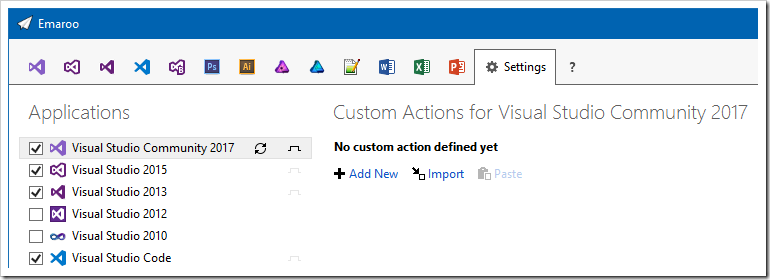
- Click "Import"
- Paste the clipboard content into the "File name:" field and press the “Open” button
- Change to the Visual Studio page
- You'll find the custom action in the lower left corner…
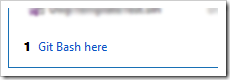
…and in the context menus of the list items: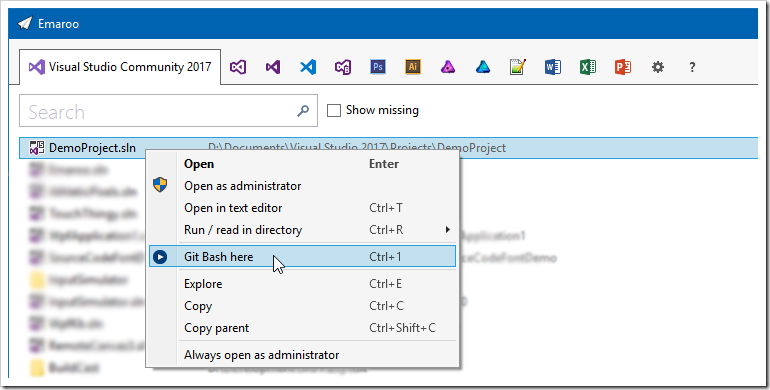
- Repeat the steps for the other Visual Studio versions and/or Visual Studio Code
How It’s Done
Let’s take a look how the custom action is defined:
- Either open the context menu on the custom action in the lower left corner of the Visual Studio tab…
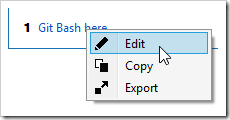
…or, if you are on the settings tab, press the pen icon on the custom action: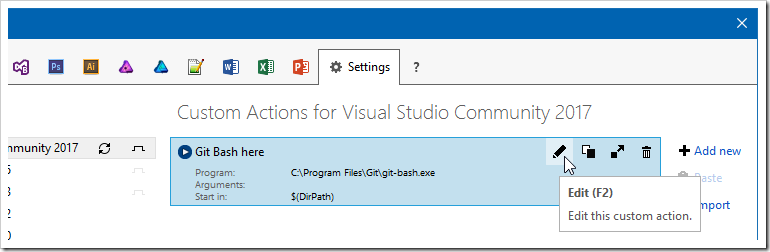
- This will open the following dialog:
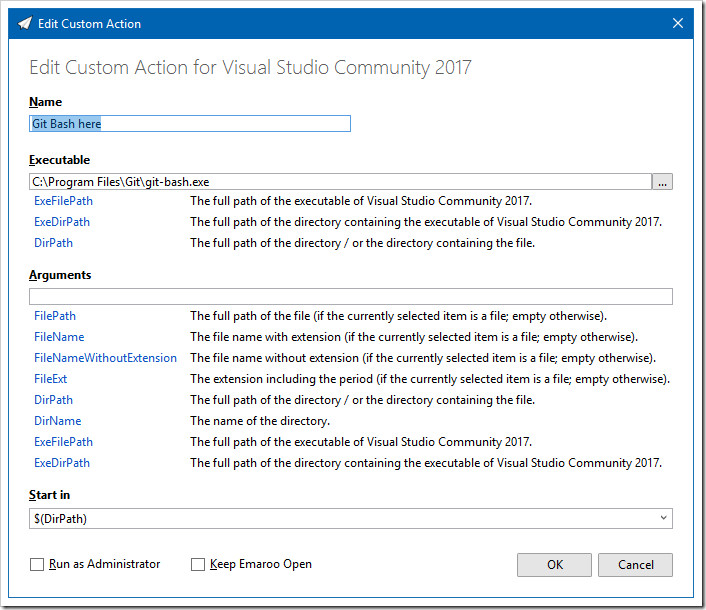
- For the Git Bash custom action,
- the “Executable” field contains the full path of
git-bash.exe, - we don’t need anything in the “Arguments” field
- and we’ll start
git-bash.exein the directory of the currently selected project in the Visual Studio MRU list (using the$(DirPath)macro).
See also
- Copy the following URL (direct link to one of the custom actions available on GitHub):
-
Emaroo 3.6.1 – Fix for Word/Excel/PowerPoint 2016
Emaroo is a free utility for browsing most recently used (MRU) file lists of programs like Visual Studio, Word, Excel, PowerPoint and more. Quickly open files, jump to their folder in Windows Explorer, copy them (and their path) to the clipboard - or run your own tools on the MRU items! And all this with just a few keystrokes or mouse clicks.
- Download Emaroo on www.roland-weigelt.de/emaroo
- Get custom actions for Emaroo on GitHub
About this Release
This release fixes an issue where some variants of Word/Excel/PowerPoint 2016 and/or their MRU lists were not displayed.
See Also
-
Emaroo 3.6.0 Released – Run or Read!
Emaroo is a free utility for browsing most recently used (MRU) file lists of programs like Visual Studio, Word, Excel, PowerPoint and more. Quickly open files, jump to their folder in Windows Explorer, copy them (and their path) to the clipboard - or run your own tools on the MRU items! And all this with just a few keystrokes or mouse clicks.
- Download Emaroo on www.roland-weigelt.de/emaroo
- Get custom actions for Emaroo on GitHub
About this Release
Visual Studio solution directories often contain batch files and/or HTML or Markdown files.
Until now, my usual workflow to open one of them from outside of Visual Studio was to…
- press Win+1 to start Emaroo (which I have pinned to the taskbar)
- select the solution
- hit Ctrl+E to open the Windows Explorer
- browse through the (sometime long) list of files and
- open the file I was looking for.
Version 3.6.0 adds a new feature to make this much easier.
Either I open the context menu by right-clicking the list entry for the solution…
…or – even faster – I hit the hotkey Ctrl+R (to run or read):
See Also
-
Emaroo 3.5.0 Released – now Supporting Affinity
Emaroo is a free utility for browsing most recently used (MRU) file lists of programs like Visual Studio, Word, Excel, PowerPoint and more. Quickly open files, jump to their folder in Windows Explorer, copy them (and their path) to the clipboard - or run your own tools on the MRU items! And all this with just a few keystrokes or mouse clicks.
- Download Emaroo on www.roland-weigelt.de/emaroo
- Get custom actions for Emaroo on GitHub
About This Release
The Adobe Creative Cloud set of applications is not exactly cheap, especially if all you use is Photoshop and Illustrator. If you need some design tools for working on typical graphics for software projects, taking a look at the non-subscription, competitively-priced alternatives Affinity Photo (bitmap graphics) and Affinity Designer (vector graphics) may be worth a try.
Emaroo now supports these two applications. And if you have Photoshop and/or Illustrator installed on your machine, you can open files from their MRU lists in the corresponding Affinity application.
-
Emaroo 3.4.0 Released (“Icon Refresh Edition”)
Emaroo is a free utility for browsing most recently used (MRU) file lists of programs like Visual Studio, Word, Excel, PowerPoint and more. Quickly open files, jump to their folder in Windows Explorer, copy them (and their path) to the clipboard - or run your own tools on the MRU items! And all this with just a few keystrokes or mouse clicks.
- Download Emaroo on www.roland-weigelt.de/emaroo
- Get custom actions for Emaroo on GitHub
About This Release
Emaroo caches the icons for MRU files and folders as well as the icons of executables for a faster startup. These icons change rarely, but they do change. One recent example is the icon of Visual Studio Code, which was redesigned for version 1.17 and caused so much controversy, that Microsoft announced that the icon will be changed again in the future.
With version 3.4.0 of Emaroo, you can clear the icon cache on the settings page (second tab from the right, “Refresh Icons” in the lower right corner).
What Else is New?
- Added: Support for Photoshop/Illustrator CC 2018.
- Fixed: Crash that could occur if a Photoshop or Illustrator file in the MRU list was located on a SharePoint file share.
-
Emaroo 3.3.0 Released
Emaroo is a free utility for browsing most recently used (MRU) file lists of programs like Visual Studio, Word, Excel, PowerPoint and more. Quickly open files, jump to their folder in Windows Explorer, copy them (and their path) to the clipboard - or run your own tools on the MRU items! And all this with just a few keystrokes or mouse clicks.
- Download Emaroo on www.roland-weigelt.de/emaroo
- Get custom actions for Emaroo on GitHub
About This Release
This release is recommended for users of Visual Studio Code.
- Added: Support for the 64bit version of Visual Studio Code.
- Changed: Files and directories are now handled equally when it comes to copying to the clipboard: Ctrl+C copies the item (i.e. the file or directory) and Ctrl+Shift+C copies its parent directory.
- Fixed: Various problems with Visual Studio Code not working correctly (caused by some behind-the-scenes changes in its configuration storage).
- Fixed: Wrong icon used for folders if the first folder accessed by Emaroo after setup is a folder with a special icon (e.g. the Documents folder).
- Fixed: Collision between setting the “always open as administrator” marker and turning off UAC afterwards - the Visual Studio solution could not be opened then.