Contents tagged with VS.Net 2003
-
GhostDoc 1.1.0 released
A new version of GhostDoc, the winner of Roy Osherove's Visual Studio add-in contest, is available - finally! Some bugfixes, some new features, an all-new help file, some eye-candy... but the most important work was done on turning a contest entry (with some corners cut to meet the deadline) into a stable foundation for the coming versions. To have this whole thing manageable, I pretty early on decided to push most of my ideas and the feature requests of users to version 1.2.0 -- looking back, a wise decision as finishing 1.1.0 turned out to be pretty painful.
Download: on the GhostDoc homepage (Edit 2004-08-31: removed link to a specific version)
First Steps
- Install the MSI
- Start Visual Studio to complete the setup
After installation, the Windows start menu contains a sub-menu "Programs -> Weigelt -> GhostDoc" with shortcuts to the help file and the demo project.
If you hate reading manuals, you should at least take a look at "How do I see some action without reading boring stuff?" -- the link to that topic is on the start page of the help file ;-)
What's New:
- Added: Configuration dialog for acronyms and words involved in reordering operations happening when sentences are generated from identifier names (e.g. "of the", "no the" words).
- Added: Import/Export of settings (on the configuration dialog).
- Added: Help file and help in dialogs.
- Changed: The "of the" reordering now checks for certain adjectives affecting "of the" trigger words and takes them into account while reordering.
Example: If "size" is configured as an "of the" trigger word and "initial" as an adjective, then "initialPageBufferSize" will be translated to "initial size of the page buffer" instead of "size of the initial page buffer" (as in Version 1.0x). In contrast, "primaryPageBufferSize" will still be translated to "size of the primary page buffer" (because "primary" is not on the list). - Changed: The rule for method names consisting of only one word now checks for parameters and adjusts the generated doc comment accordingly ("<Verb> this instance." for methods without parameters, "<Verb> the specified <first param text>." of methods with parameters.).
- Fixed: Bug in the automatic detection of acronyms -- words consisting of consonants and only one vowel at the start of the word (e.g. "Add") were classified as acronyms.
- Fixed: Bug in the handling of all-uppercase words in identifiers -- the words (e.g. ID) were split into single characters.
- Fixed: Bug when documenting properties in interfaces -- XML documentation comment didn't appear (reason was a fat bug in Visual Studio's CodeDOM; I'll have to check whether this still exists in VS2005 as soon as I get the copy I ordered at Microsoft).
-
1st Place for GhostDoc !!!
Wow... what a way to start into the weekend... GhostDoc was voted the #1 Addin in Roy's Addin Contest! If you haven't tried it yet, why not download it and give it a whirl. There's even a "how do I see some action without reading boring stuff" demo included. After installing the MSI, simply open the program menu -> Weigelt -> GhostDoc and read the quickstart document for the few steps necessary.
Right now I'm busy preparing 1.10; I don't know when it will be ready for release (working on a CHM help file can chew up enormous amounts of time), but it shouldn't be that far away. The feature set is frozen and I'll touch the code only if a serious bug is found in 1.02. Note that funny results of the text generation don't count as a bug ;-)
I have a huge list of improvements waiting for 1.20 and later (e.g. generation rules for virtual "On..." methods), but first I want a clean release of 1.10.
-
VS2005 Color Scheme / XML Doc Comments : Who's Idea Was That?
This is what XML doc comments look like using my current color scheme in Visual Studio 2003:
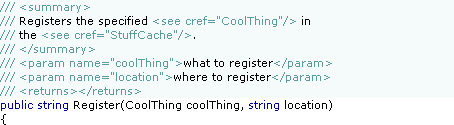
When I took a quick first look into the "Fonts and Colors" options of Visual Studio 2005 I was delighted to see a new setting "XML Doc Attribute", so I was hoping to be able to configure something like this:
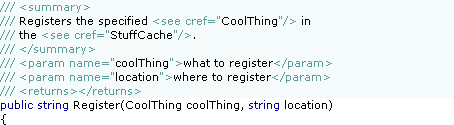
But actually this is what it looks like in Visual Studio 2005 Beta 1 (Express):
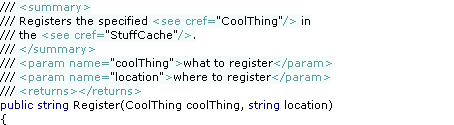
Umm, this is not what I would call an improvement. I can live with the change of the color of the "///"; personally I like the old version better as I think it's less distracting when reading the doc comment, but I'll get used to the new version.
But what on earth happened to the background color? Visual Studio 2002 and 2003 was perfectly fine. Who came up with the idea to change the behavior behind the last character of the line? Did some customer actually complain about this so it had to be "fixed"? Could somebody please explain the benefits of the new version?
With the old version, the methods were nicely divided by the doc comments:
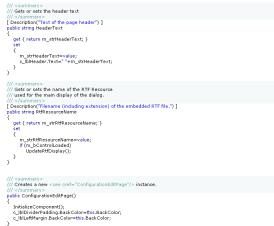
Why would anybody now choose a different background color for a doc comment at all? This is so frustrating. This is one of those issues that has a low priority compared to the other "really important" ones, so it's likely not to be fixed for the final. And the next chance for a fix is years away. That hurts. Sorry guys, you just broke my heart.
But anyway, I'll give my feedback, maybe there's still a slight chance...
Update (2004-07-29): My feedback (FDBK12464) has been declared to be a duplicate of FDBK10617 and thus has been "resolved". These two feedbacks describe related, but different issues, so I can only hope that my feedback has been understood correctly.
-
Add-in Contest Website Live, GhostDoc Now Available
The contest results are not finalized yet, but the official website went live [via Roy]. All add-ins entered in the competition can now be downloaded, GhostDoc is available here.
Edit 2004-08-14: I've disabled the download link that was pointing to version 1.01; the most recent version can be downloaded from the GhostDoc website.
-
Cool Google Search Macro for Visual Studio
Marty Garins wrote a really cool macro for performing a Google search from Visual Studio.
See the feedback section of that blog entry for a minor addition I proposed (urlencoding of the search text). By the time you are reading this, it may already be included in the macro code.
Tip: If you want to limit your search to the MSDN site, add the red text to line building the URL string:
Dim url As String = String.Format("http://www.google.com/search?hl=en&ie=UTF-8&q=site%3Amsdn.microsoft.com+{0}", selectedText) -
Sometimes it's Better to Check Even Really Obvious Dialog Defaults
If you only have a C# project file named e.g. "foobar.csproj" in a directory, opening it in the Visual Studio IDE (VS.Net 2003) will create a solution file for you. Either when saving or exiting you'll be asked for the file name, with the default name being e.g. "foobar.sln".
After being asked for solution file names over and over again, I never looked at the default name again - I simply hit Ok as soon as the dialog popped up.
Tip: You shouldn't do this if your project filename contains a dot. Because for a project named e.g. "foo.bar.csproj", the default name of the automatically generated solution file is "foo.sln", not "foo.bar.sln" as one would expect. For "X.Y.Z.csproj" the default name is "X.Y.sln", for "A.B.C.D.csproj" the default name is "A.B.C.sln", and so on.
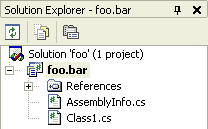
In contrast, if you create a new project from scratch, the solution name is the same as the project name, even if the project name contains a dot.
-
XML Documentation Comment Tooltips (Wouldn't it be cool, part 5)
While I do write XML documentation comments for all my code (except throwaway stuff), I rarely actually read e.g. the CHM file generated by NDoc. But as we all know, a cool feature of VS.Net is that the content of XML documentation comments is used in various situations to display tooltips, which may look something like this:

Unfortunately, if users of my code (i.e. either other developers, or me after a couple of weeks) read only the tooltips, they may miss valuable information, e.g. descriptions of return values or remarks. The problem is that there's no way to tell whether additional information is available, so one usually assumes that it is not -- especially if you have looked a couple of times into a CHM documentation file for a specific topic only to be disappointed.
So I think it would be a cool feature if tooltips could display more information, maybe like this:
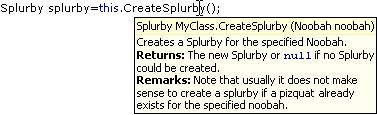
Of course the texts should be truncated to a reasonable maximum size (in order to avoid something like the sometimes screen-filling tooltips of the NUnit GUI ;-).
Other "Wouldn't it be cool" posts:
- Wouldn't it be cool...? (about editing XML documentation comments
- Intellisense (Wouldn't it be cool, part 2)
- Find (Wouldn't it be cool, part 3)
- XML Documentation Comments (Wouldn't it be cool, part 4) (doc comments e.g. for interface implementations).
-
Selecting String Literals in the VS.Net Editor
A colleague stumbled across this feature of the text editor by accident:
Move the mouse cursor on the opening quote character of a string literal:

Double-click and the whole string literal will be selected:

Pretty cool.
-
XML Documentation Comments (Wouldn't it be cool, part 4)
Each time I implement an interface or override methods in a derived class, I have to copy XML documentation comments for methods and properties manually. This is quite annoying - especially for interfaces, considering the fact that VS.Net 2003 has this cool feature of creating the outline of an interface implementation automatically. So why not create the documentation comments as well?
Note that I don't want the original documentation referenced using some sort of complicated mechanism. Just Copy and Paste - in many cases the documentation should be tweaked anyway (at least if you want to write readable documentation; who doesn't hate those generic sentences describing "actions" that are "performed" on "items")
Man, this is something I really would like to see in a future version of VS.Net.
-
Nasty little Difference between "Find" and "Find in Files" in VS.Net 2003
I'm a keyboard shortcut junkie; at the same time there's a large variation of how fast I pick up a hotkey. While I used Ctrl-F / Ctrl-H (find / find and replace) and Ctrl-Shift-F / Ctrl-Shift-H (find / find and replace in files) for what seems like ages, I only recently started using Alt-F / Alt-A (find next / replace all) in the Find dialog -- don't ask me what took me so long...
Now sometimes you simply use the wrong shortcut, especially if it's pretty new for you and not completely burnt into your brain. Maybe you're tired or distracted or whatever.
So what happens if you hit Alt-A (replace all) in a Find dialog? Nothing, because there's no button "Replace All" in this dialog. Sounds reasonable.
But what happens if you hit Alt-A in a "Find in Files" dialog? Well... it replaces everything you wanted to find with some text you entered in the "Replace in Files" dialog five minutes ago!
Fortunately I had the "keep modified files open" option checked, so could use Undo...