Splitter Control with Drag Handle
Here's some code straight from my work on GhostDoc that just has started again with new energy after a pause in the weeks before Christmas.
I think most of us will agree that Splitter controls are really cool. Once you have learned the basics, there's virtually no excuse not to use them in your dialogs. The splitter itself is invisible, but in most cases users can easily guess where a splitter might be, and when the mouse pointer is over the splitter area, the pointer changes its shape indicating the direction in which the splitter can be moved:
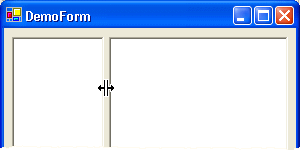
In some situations the use of a splitter is not that obvious:
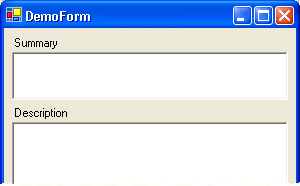
Would you expect the summary field to be resizable? In this case, it would be better to give the (first-time) user a hint showing a drag handle, e.g.:
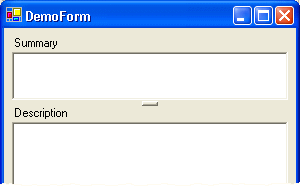
I needed a splitter like this for GhostDoc, fortunately writing one is extremely easy. Basically, all I had to do is to derive a new class from System.Windows.Forms.Splitter and override the OnPaint method. In case you're interested, you can download the source code and a small demo project here.
Note that this control is ripped directly from the GhostDoc project and thus is not highly configurable. I changed the default docking to "top" matching the typical use case (other docking is still possible) and the thickness of the splitter is fixed. Simply regard the code as a good start for your own splitter control (e.g. if you want to change the drag handle's appearance).